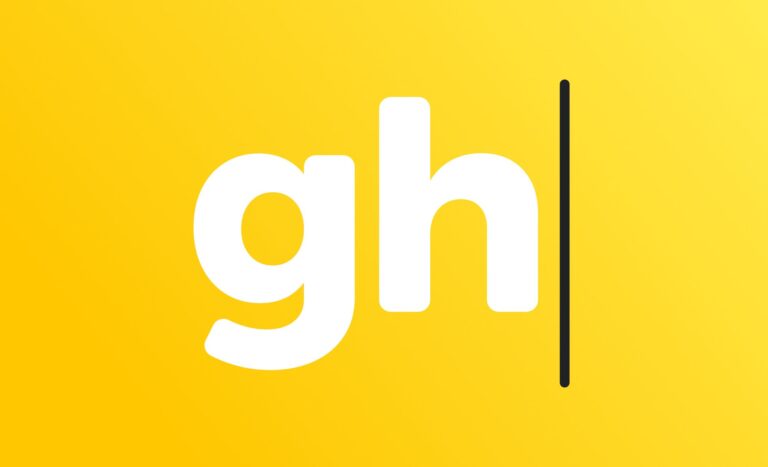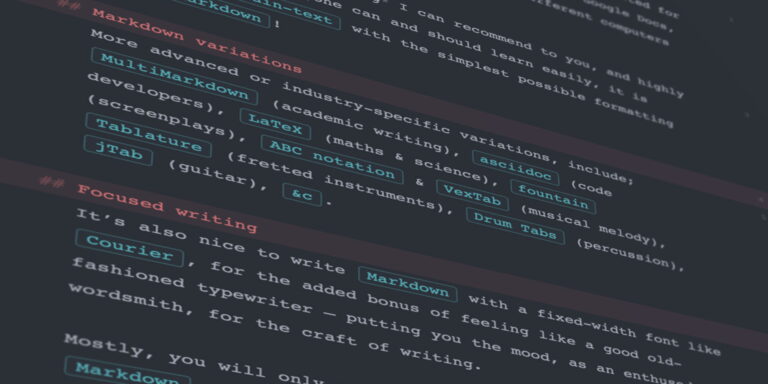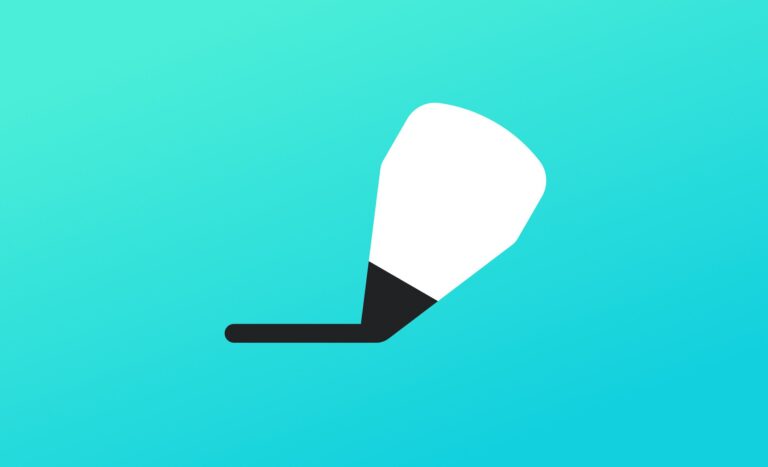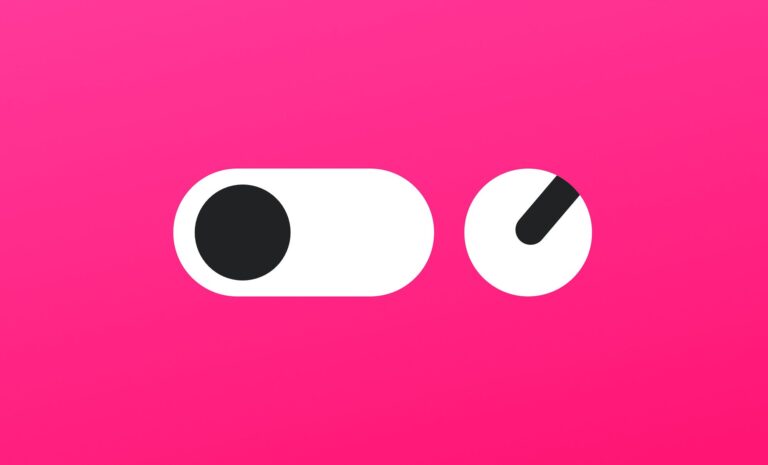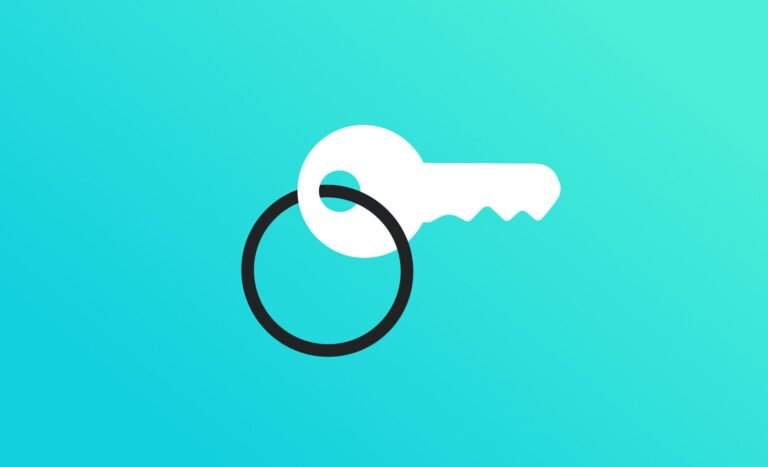Ulysses app setup & preferences 🦋
Having a dedicated and thoughtfully designed notes-app, helps you to gather your thoughts, organise research, and refine your writing.
It becomes a personal knowledge base, journal, and hub — to grow, repurpose, and share your best work.
Ulysses has become my favourite app for notes, where most of the blog posts you’ll see here were first drafted.
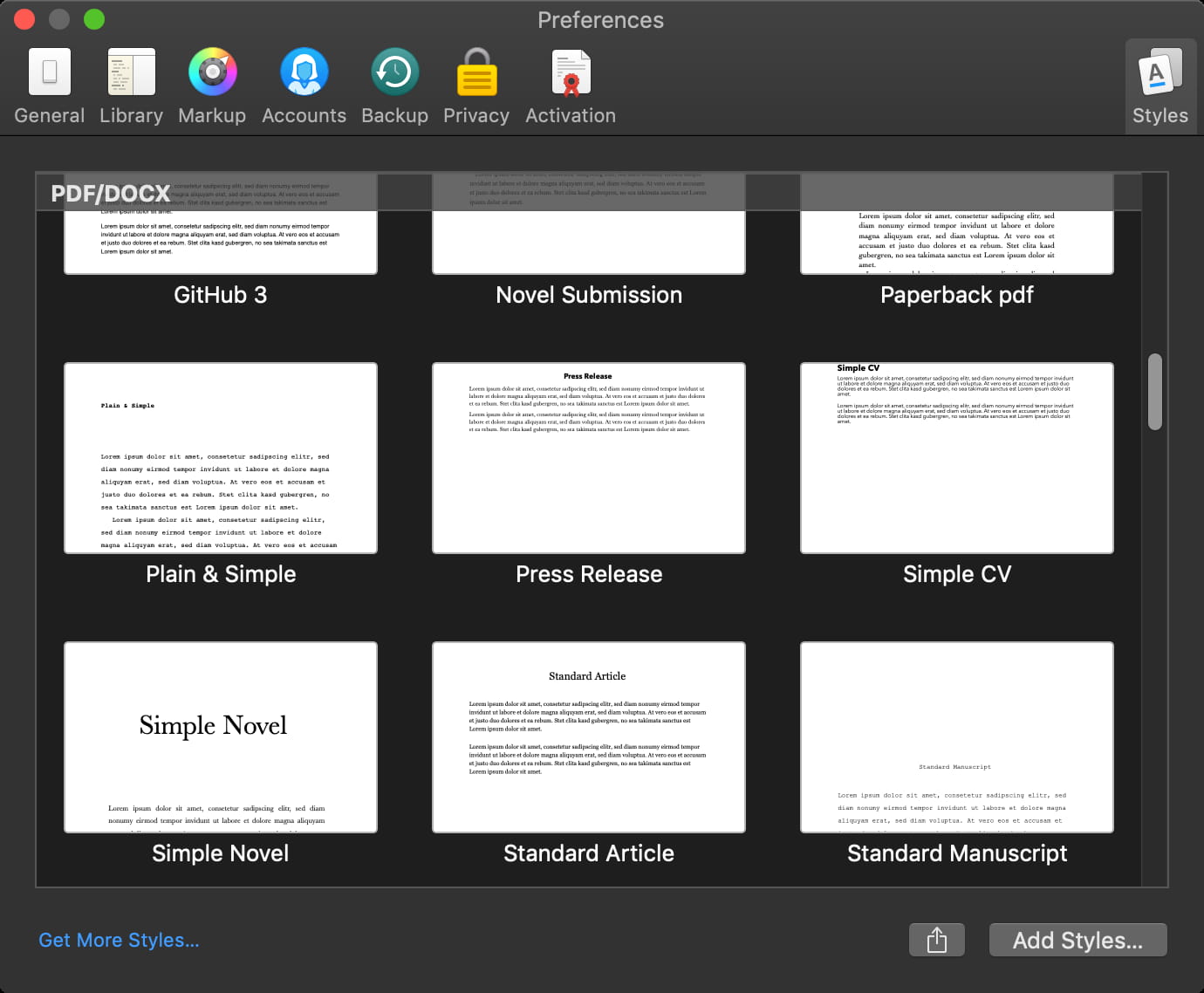
I work with the Ulysses app, as my starting point for all notes & drafts — and happily recommend it to anyone on macOS and iOS.
For noteworthy apps on Windows and Linux, see my Markdown article, including the best of the Markdown notes apps, I’ve tried and tested.
Personal knowledge base
With information in so many places nowadays, it’s nice to have this one place to consolidate, store, disseminate and come back to at any time — like a search engine for your ideas.
Noting is an outlet for the busy and creative mind. I like to think of my notes as emails to myself — sometimes before sharing with others, and sometimes gathering the useful links I’ve shared with a few to later publish for many.
Ulysses and similar notes apps are for saving all these thoughts in a way that you can jump between them with no pressure to finish any-one. Always adding to them, never losing an idea, until a time you may need or wish to progress and share them.
The beauty of Markdown and Ulysses, is in the writing them being exportable to any of the theme styles for PDFs, HTML, ePub for Ebooks in reader publishing, Word docs, and directly to blog platforms; WordPress, Ghost, Medium, and Micro.Blog.
If you’re new to Ulysses, and want to quickly get up to speed with a copy of the setup I have, this short post is that.
Of course, these are my personal preferences — and if you’re not on a Mac you’ll find alternatives in the Plain-Text & Markdown post. I think this is a nice way to work to make note-keeping a happy habit, continually adding to your body of work as a multifaceted creator and author…
My preferences
- Preferences > General
- Font: Courier
- Preferences > Library
- After reading the Introduction, uncheck all locations except External Folders — to be explained…
- External Folders > +
- ~/Documents/Notes/Markdown Notes
- Read and write Markdown files: Yes
- File extension for new sheets:
.md - Create reference links: No
- Always use fenced code blocks: No
- ~/Documents/Notes/Ulysses Notes
- Read and write Markdown files: No
- On Each Folder > Sort by Title
- ~/Documents/Notes/Markdown Notes
- Preferences > Markdown
- Markdown XL
- Colour syntax in code blocks: Yes
- Get More Themes…
- Favourite editor theme: Atom One
- Preferences > Accounts > +
- Preferences > Backup
- Yes — of course!
- Preferences > Privacy
- No — it’s not encrypted so no point
- Preferences > Styles > Get More Styles…
- Favourite HTML styles: Simplicity, Ghost 2 Casper, Pro Sans, Medium Style, GitHub.
- Favourite PDF style: Standard Article.
- Favourite ePub styles: Simple, Amazon KDP, Gemmell Novel, Meet Charter Half Way, Medium.
- View
- ☑️ Show Tab Bar
- ☑️ Library
- ☑️ Show Paragraph Numbers
- ☑️ Always Show Toolbar
- ☑️ Dark Theme
- Sheet Preview > ☑️ 1 Line
Without detailing, I mirror all these available settings in the mobile App too, which is also a pleasure to work with whenever inspiration strikes.
File formats
- Ulysses External Folders
.mdMarkdown Notes folders and files/sheets are for cross-application compatibility, where I might need to edit or display a file in other applications (like iA Writer or Atom) or on websites like GitLab/GitHub, and therefore only use the most basic and standard plain Markdown formatting..ulyzUlysses Notes folders and files/sheets are for when I’m only going to work in Ulysses for then exporting to HTML/PDF/ePub/Blogs, and the additional Markdown XL formatting (Comments, Annotations, Delete) become useful for long-form writing and are recognised by the export themes for styling, formatting or omission, as applicable.
To follow my online adventures — with commentary on; creative technology, building a brand, ethical business, copywriting, ecommerce, blogging, SEO, data protection, privacy, and online security — find me on X.com…